Have You Considered Passkeys for Entra ID?
Here’s Why You Should
In today’s digital world, passwords are quickly becoming a thing of the past—and for good reason. If you’re managing identities in Microsoft Entra ID, now is the perfect time to consider Passkeys as your next step in modern authentication.
What Are Passkeys?
Passkeys are a passwordless authentication method based on public-key cryptography. Instead of typing in a password, users authenticate using a device-bound credential—like a fingerprint, face recognition, or a device PIN. These credentials are stored securely on the user’s device or in the cloud (like iCloud Keychain or Google Password Manager), and they never leave the device.
Why Passkeys Are a Game-Changer for Entra ID
Here’s why Passkeys are worth your attention:
1. Stronger Security
Passwords can be guessed, stolen, or phished. Passkeys can’t (fingers crossed 😉). They’re phishing-resistant and not reusable, which means attackers can’t trick users into giving them away. This makes them one of the most secure authentication methods available today.
2. User-Friendly Experience
No more forgotten passwords or complex reset processes. With Passkeys, users authenticate with something they already use—like Face ID, Windows Hello, or a fingerprint scanner. It’s fast, familiar, and frictionless.
3. Cross-Platform Support
Passkeys are supported across major platforms and browsers, including Windows, macOS, Android, iOS, Chrome, Edge, and Safari. This makes them ideal for hybrid environments where users work across different devices.
4. Seamless Integration with Entra ID
Microsoft has been actively integrating Passkey support into Entra ID. This means you can start using Passkeys alongside or instead of traditional methods like MFA, FIDO2 security keys, or authenticator apps—without a complete overhaul of your identity infrastructure.
5. Reduced IT Support Load and Lower Costs
One of the most overlooked benefits of Passkeys is how much they can reduce the burden on IT support teams.
Think about how many helpdesk tickets are related to:
- Forgotten passwords
- Locked accounts
- MFA setup issues
- Lost authenticator devices
With Passkeys, these problems largely disappear. Since users authenticate with biometrics or device-based credentials, there’s no password to forget and no codes to enter. This leads to:
- Fewer support tickets
- Faster onboarding for new users
- Lower operational costs
- Happier users and IT staff
In fact, many organizations report a significant drop in password reset requests after moving to passwordless methods like Passkeys.
Why Choose Passkeys Over Other Methods?
| Method | Security Level | User Experience | Phishing Resistant |
|---|---|---|---|
| Passwords | Low | Poor | ❌ |
| SMS/Email OTP | Medium | Moderate | ❌ |
| Authenticator Apps | High | Moderate | ✅ |
| FIDO2 Security Keys | Very High | Good | ✅ |
| Passkeys | Very High | Excellent | ✅ |
Passkeys combine the security of FIDO2 with the convenience of biometrics and cloud sync, making them a top-tier choice for both IT admins and end users.
Getting Started
If you're using Entra ID, enabling Passkeys is straightforward. Microsoft provides documentation and support for integrating Passkeys into your authentication flows. You can start by enabling passwordless sign-in options in your Entra ID tenant and piloting Passkeys with a small group of users.
🔐 How to Enable Passkeys in Microsoft Entra ID
✅ Step 1: Sign in to Microsoft Entra Admin Center
Go to entra.microsoft.com and sign in with your admin credentials.
⚙️ Step 2: Navigate to Authentication Methods
- In the left-hand menu, go to Protection > Authentication methods.
- Click on Policies.
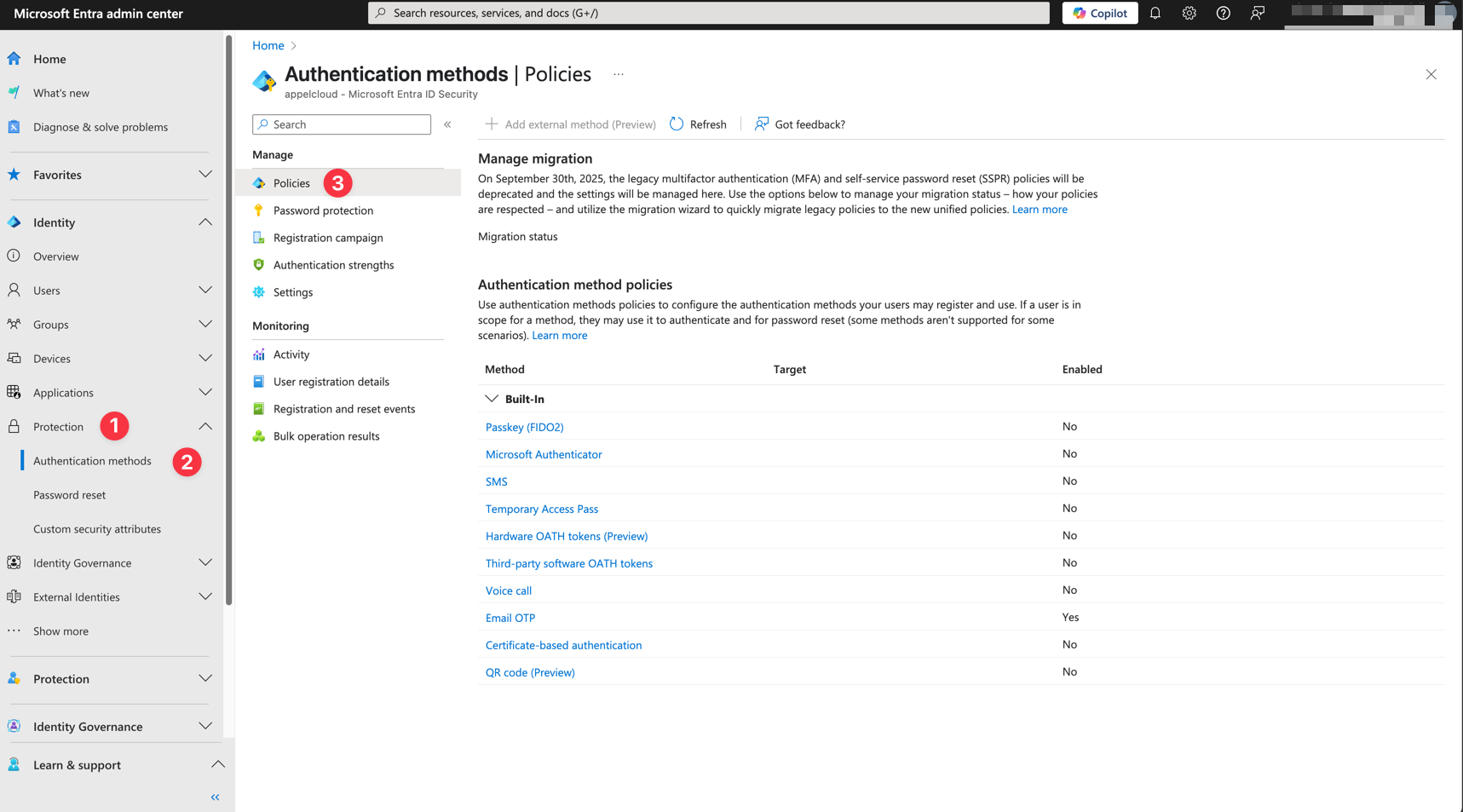
🔑 Step 3: Enable Passkey (FIDO2)
- Find Passkey (FIDO2) in the list.
- Click on it, then select Enable.
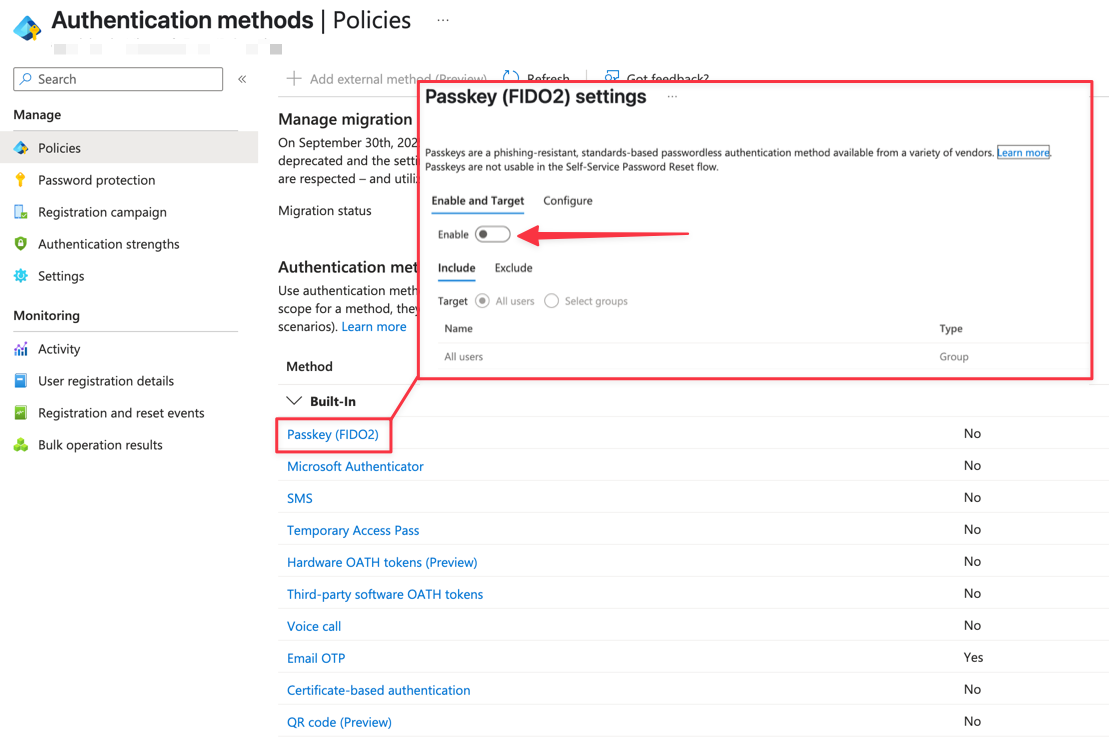
🛠️ Step 4: Configure Passkey Settings
- Under Target, choose whether to enable for All users or Selected groups.
- On Configure tab, toggle Allow self-service setup and Enforce key restrictions to Yes.
- Optional: If Enforce attestation is set to Yes, Microsoft Entra ID tries to verify the legitimacy of the passkey being created. When the user is registering a passkey in the Authenticator, attestation verifies that the legitimate Authenticator app created the passkey by using Apple and Google services.
- Tick the Microsoft Authenticator. This will add the AAGUID for Authenticator app
- Authenticator for Android:
de1e552d-db1d-4423-a619-566b625cdc84 - Authenticator for iOS:
90a3ccdf-635c-4729-a248-9b709135078f
- Authenticator for Android:
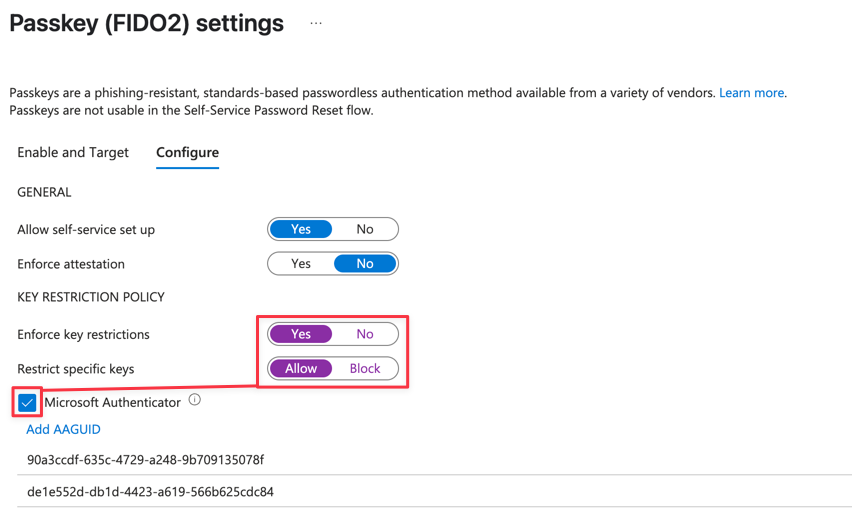
To Register a Passkey in Microsoft Authenticator app, follow this guide provided by Microsoft:
👉 Register passkeys in Authenticator on Android or iOS devices
You can follow Microsoft's official guide to set up Passkeys in Entra ID here:
👉 Enable Passkeys for Your Organization - Microsoft Entra ID
This article walks you through:
- Requirements for enabling Passkeys (FIDO2)
- How to configure the authentication method in the Entra admin center
- How to assign it to users or groups
- Additional configuration options like self-service setup
Final Thoughts:
Passkeys are not just a trend—they’re the future of secure, user-friendly authentication. If you’re looking to reduce your organization’s attack surface while improving the login experience, Passkeys are a smart move 😀
